Disable/Re-Enable Work
You may want to disable work if you temporarily suspend an on-site procedure. If you do so, the work will not appear on devices at the selected location(s).
You may want to re-enable work if you reinstate an on-site procedure. If you do so, the work will reappear on devices at the selected location(s).
This article explains how to disable/re-enable work. To disable/re-enable a check within a checklist, see Edit a Checklist.
Only Safety Managers can disable/re-enable work. See User Roles for more details.
If you disable/re-enable work, the changes will not appear on the app until you log out of the device and then log back in.
Log in to the Control Centre.
Go to Configuration>Work Management>View/Edit.
Select the Work tab.
Click Search Work.
(Optional) Use the Sort By dropdown menu to reorganise your list of assigned work.
To:
Disable work, click the amber icon on the work you want to disable. When you do so, the icon will change from a tick to a cross
Re-enable work, click the amber icon on the work you want to re-enable. When you do so, the icon will change from a cross to a tick