Edit Work
You may want to edit work if your on-site procedures change, for example, if you change your weekly cleaning from Monday at 8am to Sunday at 9am.
You can:
Edit the location to which the checklist is assigned
Edit the team to which the checklist is assigned
Edit which checklist is assigned to the team, location, and schedule
Edit the schedule which is assigned to the checklist
This article explains how to edit work. To edit a checklist, see Edit a checklist.
Only Safety Managers can edit work. See User Roles for more details.
Any changes you make to work will not appear on devices until you log out of the device and then log back in.
Log in to the Control Centre.
Go to Configuration>Work Management>View/Edit.
Select the Work tab.
(Optional) Use the Sort By dropdown menu to reorganise your list of assigned work.
Click the green pencil icon on the work you want to edit.
Click the x icon in the appropriate field (location, team, checklist, etc.) that you want to edit.
Select a new location, team, checklist, etc. from the dropdown menu as appropriate.
Click the save icon on the right.
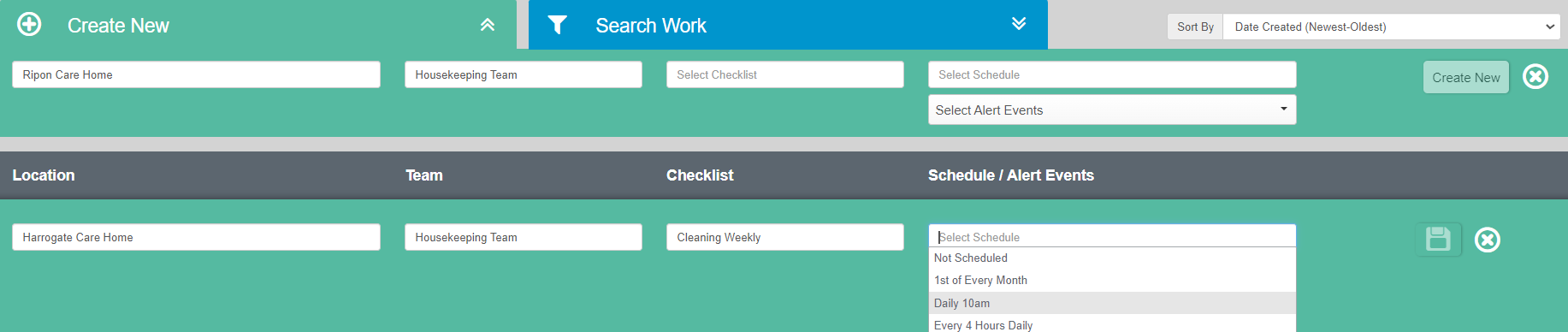
Editing the schedule assigned to a checklist