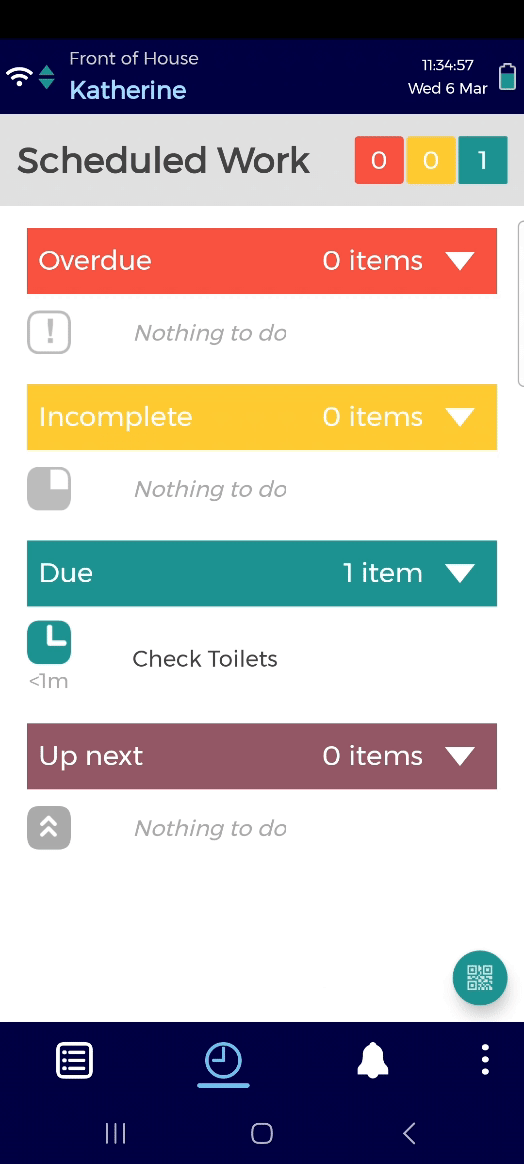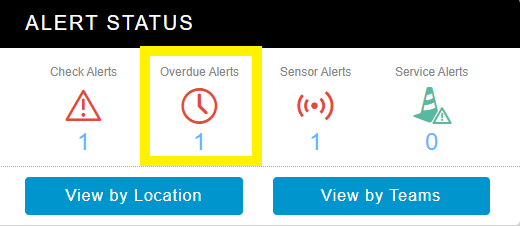Overdue Alerts
Why Are Overdue Alerts Triggered?
Who Receives Overdue Alerts?
See View, Acknowledge, & Clear Alertsfor instructions on how to manage alerts.
What Information Is Displayed in an Overdue Alert?
Alerts appear:
Red if they have not been acknowledged
Amber if they have been acknowledged
Offline Work & Overdue Alerts
If you complete work offline and your device is still offline when the work becomes overdue, an overdue alert will be generated.
If the work was:
Completed in time, the alert will be cleared automatically when your devices comes back online (the Alerts Report will state: ‘Automatically cleared as Job was completed in time by another user’)
Not completed in time, the alert will remain in the Control Centre
What Should I Do If I Receive an Overdue Alert?
If you receive frequent overdue alerts, you may need to:
Edit the work schedule to allow staff more time to complete the task
Provide training
Review your staffing levels