Delete a User
You can delete a user if you want to terminate their access to the CAM+ Website.
If you delete a user, any activities they completed while their account was active will still appear in reports.
You must be a Customer Administrator to delete a user.
If your account has Single Sign-On (SSO), you cannot delete a user on the CAM+ Website if they have already logged in. Please contact your IT manager and request that they do so via your identity provider account
If you delete a user, they will no longer have access to the CAM+ Website; however, they will still receive alarm/alert notifications if they are registered as as a contact.
See Delete a Contactfor instructions on how to stop a contact receiving alarm/alert notifications from contact lists.
See Remove a Contact from a Type of Alarm for instructions on how to stop a contact receiving alert alarm/alert notifications when certain types of alarm/alert are triggered.