Homepage
Icons
Click the icon on the department you want to view/edit.
Audit Users
Click to view user activity on the CAM+ Website.
Standard Users can only see an audit of their own activity.
Customer Administrators can see an audit of all user activity on the site.
Contacts
Click to view/modify contacts.
You must have the Manage Contacts permission enabled to view/modify contacts.
See View/Edit Your User Profileto check which permissions you have enabled.
Sensors
Click to view all sensors in the department, their most recent reading, and battery level. From this page, you can also view sensor data reports, view and manage incidents, and view and modify isolations.
You must have the Manage Incidents permission enabled to complete the first 3 fields of an incident audit (Cause Identified, Corrective Action Taken, Incident Resolved)
You must have the Approve Incidents permission enabled to complete the final field in an incident audit (Supervisor Sign Off)
You must have the Manage Isolations permission enabled to view/modify an isolation
See View/Edit Your User Profile to check which permissions you have enabled.
Library
Click to view and manage files saved/uploaded to the documents library.
All users can view and download files. However, you must:
Have the Manage Libraries permission enabled in order to edit the library (i.e., save, upload, and rename files)
Be a Customer Administrator to delete files and create and delete folders
See View/Edit Your User Profile to see which permissions you have enabled.
Setpoints
Click to view/modify sensors' setpoints.
You must have the Manage Settings permission enabled to view/modify setpoints.
See View/Edit Your User Profile to check which permissions you have enabled.