Sense Range: Install a Sensor
You can install a sensor if you want to monitor a piece of equipment.
You must be an Administrator to install a sensor. See User Roles for more details.
Step 1: Assemble the Sensor (Sensor+ Only)
If you are installing a Sensor+ device, follow the instructions below to assemble the device. If you are installing a Cold Sensor or Hot Sensor, skip to Step 2: Connect the Sensor to the Hub.
Attach the antenna to the Power Unit Battery (PUB) and position the antenna pointing upwards.
The PUB is a white plastic box connected to the sensor head by a cable (see image 1).
Connect the sensor head to PUB using the cable provided.
Remove the power isolation tag. To do so:
Remove the circular mounting plate from the back of the PUB by pressing the flat of your hand very firmly against it and turning the body of the PUB anti-clockwise with your other hand.
Remove the power isolation tag from the PUB.
Reattach the mounting plate.

Image 1: Sensor+
Step 2: Connect the Sensor to the Hub
Ensure that the sensor is as close as possible to the hub when completing step 8 below.
Log in to the Control Centre.
Go to Automated Monitoring Devices >View/Edit.
Select the hub you want to connect the sensor to.
Click Maintenance.
Click Add new device.
Select the type of sensor you are installing from the Sensor Type dropdown menu:
Temperature Sealed Sensor (Cold Sensor & Hot Sensor)
Temperature Sensor+ (Sensor+)
Humidity/Temperature (Sensor+)
Contact (Sensor+)
Temperature Ultra Cold (Sensor+)
Temperature Hot (Sensor+)
Temperature Ultra Hot (Sensor+)
Click the right arrow to continue.
Place the Magnetic Tag on the bottom-left corner of the sensor and hold it there for about 3 seconds. During this time, the Mode LED should flash green, then amber. Remove the Magnetic Tag after this sequence completes.
The Magnetic Tag is a small white magnet (see image 2).
Caution: The Magnetic Tag may interfere with pacemakers and implantable cardioverter-defibrillators (ICDs). Keep the tag at a safe distance from such devices
You will see a message on screen stating ‘New device found’. Click the right arrow to continue.
Confirm that the serial number on screen matches that on that device. The serial number is located on the back of the device in the following format: S/N: 0000-0000-0000-0000.
Click the right arrow to continue.
Type a name for the sensor in the Name field.
Suggested Sensor Naming Conventions
We recommend that you give each sensor a number. For example, if you have 10 sensors, you should number them 1-10.
You should also write the number on the physical device using a permanent marker or a label. Be careful not to obstruct the LEDs on the device when labelling.
In addition to a number, you should add the following information: what the equipment is used for + equipment + location
Examples:
Walk-in Fridge
Walk-in fridge
Dessert fridge in storeroom
Dairy fridge in storeroom
5. Pastry hot hold in service area
(Optional) Type a description in the Description field, for example, ‘in top left corner of fridge’.
Click the right arrow to continue. You will see a green tick on screen and a message stating that the device has been updated.
Click the right arrow to continue.
Take the sensor to the piece of equipment you intend to monitor.
Sensors should be placed no further than 30 metres from the hub.
This distance will be reduced if there are walls or other items obstructing the signal from the sensor to the hub. You can use a repeater to increase the range of a sensor.
To check the signal strength, place the Magnetic Tag on the bottom-left corner of the sensor and hold it there for about 3 seconds. During this time, the Mode LED should flash green, then amber. Remove the Magnetic Tag after this sequence completes. You will see a message on screen indicating the signal strength:
Good
Moderate
Marginal
Poor
If the signal is poor or marginal, reposition the sensor so that it is closer to the hub / the signal is not obstructed by items, then press the back button to repeat step 17.
It may require multiple attempts to find the optimal position.
If the signal is poor and you cannot reposition the sensor, you could install a repeater. See Install a Repeater for details.
Click the right arrow to continue.
(Optional) Select a rule and team to apply to the sensor from the dropdown menu, then click the + button. Alternatively, you can apply a rule and team to the sensor after it has been installed. See Create Monitoring for details.
For safety reasons, you cannot install a Hot Sensor without applying a Hot Sensor Safety Rule.
Click the right arrow to continue. You will see a message on screen stating that ‘The new device has been added successfully’.
.png?inst-v=3ceb0114-1f01-492a-8e1f-110a2324f141)
Image 2: Magnetic Tag
Step 3: Place the Sensor Inside the Equipment You Want to Monitor
Follow the relevant instructions below to place the sensor.
Ensure that the surface you attach the device to is clean and dry.
Cold Sensor & Hot Sensor
If you are installing a Hot Sensor ensure that it is securely attached to the appropriate surface.
Find a position inside the equipment to place the sensor that:
Is above any stacked items
Is not close to the door
Is not close to the heating/cooling source
Is not close to an air inlet
Is not close to a fan
Is not in a corner
Is not close to the ceiling
Allows the front of the sensor to face the hub
Peel off the adhesive cover on the bottom of the mounting clip, and fix the clip to the surface.
Place the sensor inside the clip.
Sensor+ Air Temperature / Sensor+ Humidity & Air Temperature
Find a position inside the equipment to place the sensor head that:
Is above any stacked items
Is not close to the door
Is not close to the heating/cooling source
Is not close to an air inlet
Is not close to a fan
Is not in a corner
Is not close to the ceiling
Peel off the adhesive cover on the bottom of the probe, and fix the device to the surface.
Thread the wire through the door out of the equipment.
Find a position outside the equipment to place the PUB that:
The cable from the sensor can reach
Is above head height / stacked items
Is ideally accessible to staff
Is not close to physical activity so that the PUB is not accidentally knocked/damaged
Is not excessively humid, hot or cold (immediately above a sink for example)
Allows the front of the PUB to face the hub
Peel off the adhesive cover on the bottom of the PUB mounting plate, and fix the PUB to the surface.
Position the antenna pointing upwards.
Sensor+ Contact
Ensure that the door is closed.
Take the sensor head that is attached to the cable, peel off the adhesive cover, and fix it to the door frame.
Peel off the adhesive cover from the other sensor head, and fix it to the door. The two heads should almost be touching but not quite.
Find a position to place the PUB that:
The cable from the sensor can reach
Is above head height / stacked items
Is ideally accessible to staff
Is not close to physical activity so that the PUB is not accidentally knocked/damaged
Is not excessively humid, hot or cold (immediately above a sink for example)
Allows the front of the PUB to face the hub
Peel off the adhesive cover on the bottom of the PUB mounting plate, and fix the PUB to the surface.
Position the antenna pointing upwards.
Sensor+ Ultra Cold / Sensor+ Hot / Sensor+ Ultra Hot
Place the needle into position so that it protrudes into the air or liquid that is to be monitored.
The needle must not remain in contact with the surface/walls of the space/equipment.
Thread the wire through the door out of the equipment.
Find a position outside the equipment to place the PUB that:
The cable from the sensor can reach
Is above head height / stacked items
Is ideally accessible to staff
Is not close to physical activity so that the PUB is not accidentally knocked/damaged
Is not excessively humid, hot or cold (immediately above a sink for example)
Allows the front of the PUB to face the hub
Peel off the adhesive cover on the bottom of the PUB mounting plate, and fix the PUB to the surface.
Position the antenna pointing upwards.