View Sensors on the CAM+ Website
You can view all sensors on the CAM+ Website.
To do so:
Log in to the CAM+ Website.
Click the sensor icon on the relevant department.
You must have the General Access permission enabled to view a department’s sensors. See View/Edit Your User Profile to check which permissions you have enabled.