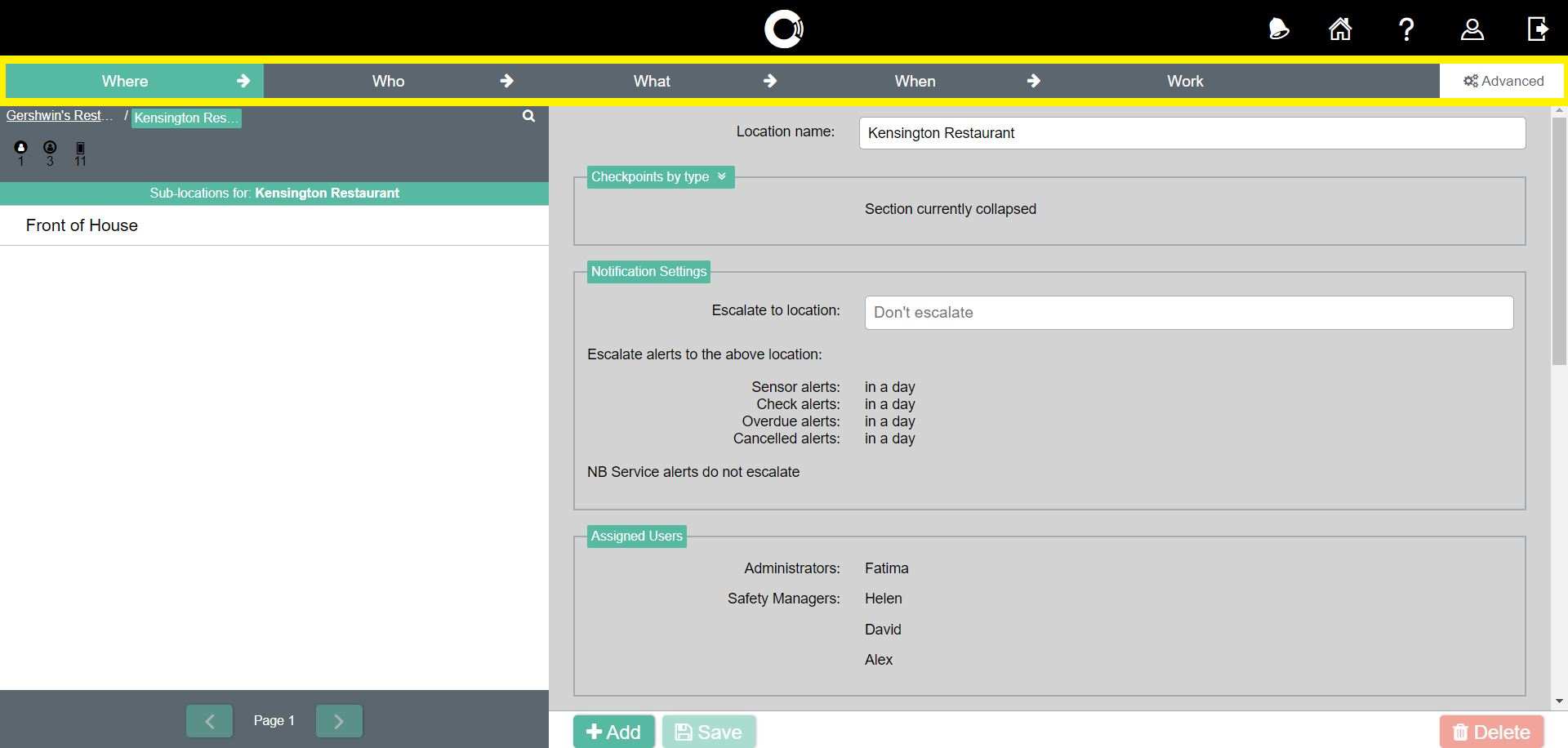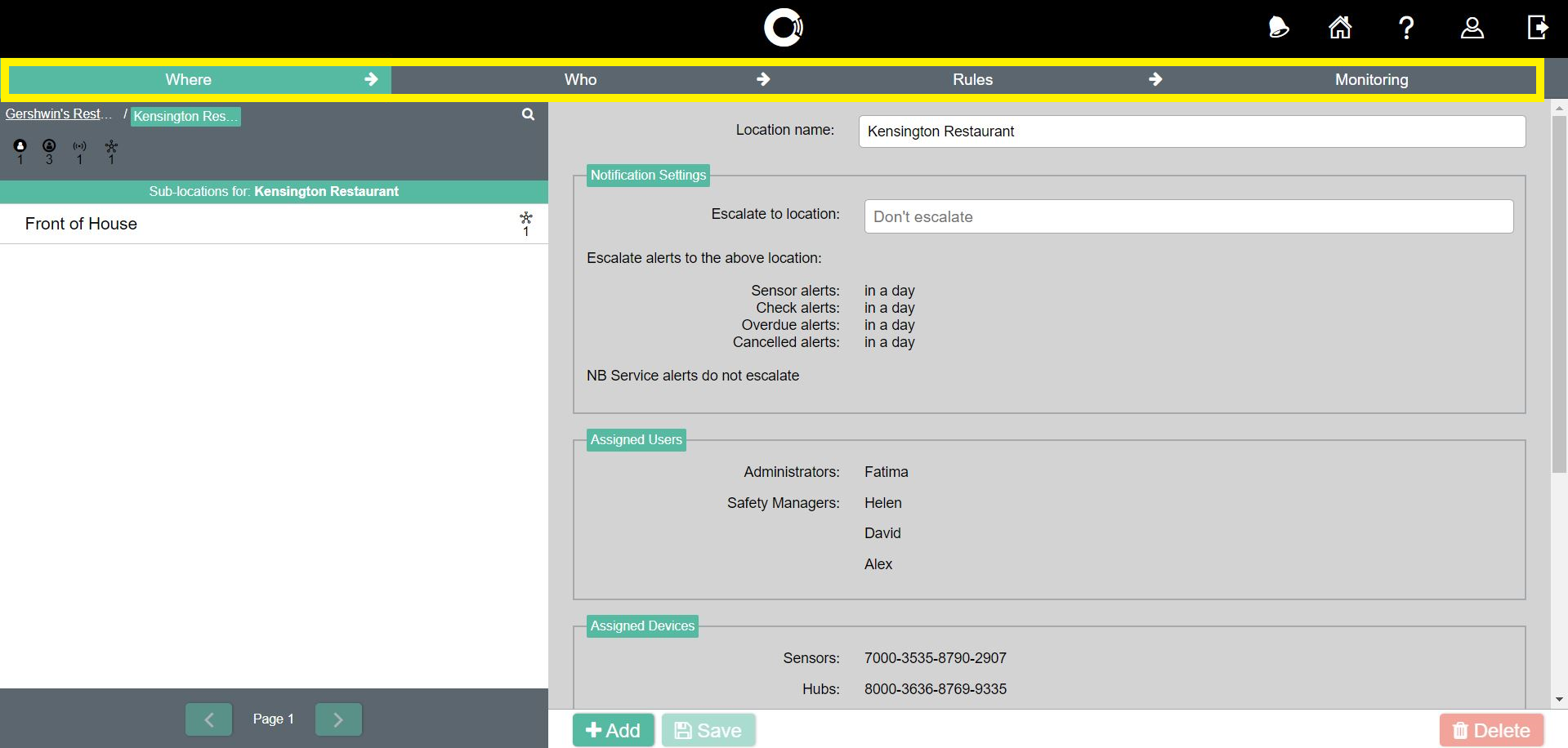Homepage
The Control Centre homepage may contain fewer tiles depending on your user role and the number of features your company has enabled.
Alert Status
You may have fewer types of alerts depending on the number of features your company has enabled.
Reports
You may have fewer reports depending on the number of features your company has enabled.
Administrators can only view the Alerts Report.
Supervisors cannot view Operational Insight.
See User Roles for more details.
Configuration
This page is only visible to customers who use the Checkit App.
Administrators can only view the Where and Who tabs.
Supervisors can only view the Who tab.
See User Roles for more details.
This page is only visible to customers who use Checkit sensors.
Administrators can only view the Where and Who tabs.
Supervisors can only view the Who tab.
See User Roles for more details.
Automated Monitoring Status
Work Management Devices
This tile is only visible to customers who use the Checkit App.
This tile is only visible to Administrators. See User Roles for more details.
Automated Monitoring Devices
This tile is only visible to customers who use Checkit sensors.
This tile is only visible to Administrators. See User Roles for more details.