Display Panel & Buttons
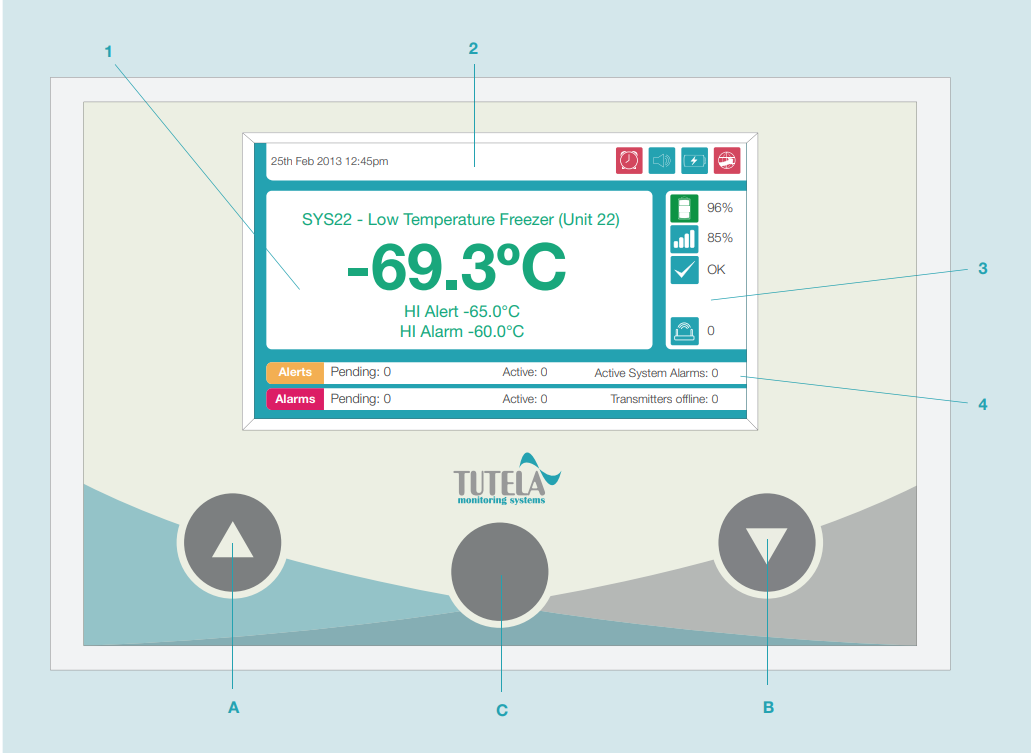
Image 1: WARP display panel & buttons
Display Panel
The display panel consists of 4 parts:
1. Current Sensing Probe Values
This section is located in the centre of the display panel.
It automatically scrolls through sensors and displays:
The sensor name
The most recent reading
High and low alarm thresholds (and alert thresholds if applicable)
See image 2.
The reading will appear:
Green if there are no active sensor alarms/sensor alerts
Red if there is an active sensor alarm
Amber if there is an active sensor alert
If a sensor is temporarily unable to communicate with the WARP, the message ‘SEARCHING’. will be displayed. See image 3.
If a sensor has lost communication with the WARP, the message ‘OFFLINE’ will be displayed. See image 4. If the issue persists, those on the department contact list will receive a transmitter offline alarm (see Transmitter Troubleshooting for instructions on how to resolve the alarm).
Image 2: Sensor reading
Image 3: Temporarily unable to communicate with the WARP
Image 4: Communication lost
Buttons
The WARP contains 3 buttons:
A. Scroll Up
Press and hold to freeze scrolling sensor readings.
Press and release to return to the previous sensor reading.
B. Scroll Down
Press and hold to freeze scrolling sensor readings.
Press and release to go to the next sensor reading.
C. Membrane
Press once to silence the audible sounder.
Press twice to view more details on alarms and alerts.