View Contact Allocations
You can view contact allocations if you want to check which contact lists a contact is assigned to.
You must be have the Manage Contacts permission enabled to view contact allocations. See View/Edit Your User Profile to check which permissions you have enabled.
Please ensure that contact lists contain at least 4 contacts to avoid alarms/alerts going unanswered. You can add up to 10 contacts to a contact list.
To edit which contact lists a contact is assigned to, see: