Signal Repeater Troubleshooting
Please follow the applicable instructions below if you receive any of the following alarms/alerts:
Signal repeater AC power failure
Signal repeater standby battery low
Signal repeater offline
If a signal repeater is offline for an extended period, it may take up to 48 hours for all data to be visible on the CAM+ Website after it is back online. Please contact us if you need the data urgently.