Modify an Alarm Setpoint
You can modify an alarm setpoint if you want to adjust a sensor’s low/high setpoint and/or low/high delay period.
You must have the Manage Settings permission enabled to modify a setpoint. See View/Edit Your User Profile to check which permissions you have enabled.
We create alarm setpoints for you initially and you can modify them from then on as necessary.
If a unit is going to be temporarily out of use or undergoing scheduled maintenance., instead of modifying the sensor’s setpoint, you can create an isolation (a scheduled period of time when the setpoint does not apply).
Any modifications you make will be visible in the User Audit Report.