Upload a File
You can upload PDF files from your device such as SOP documents, equipment user manuals, etc. to provide reference material for staff.
You must have the Manage Library permission enabled to upload a file. See View/Edit Your User Profile to see which permissions you have enabled.