SenseFlex Range: Step 4 - Install Sensors
You must be an Administrator to install a sensor. See User Roles for more details.
Register the Sensor in the Control Centre
Log in to the Control Centre.
Go to Automated Monitoring Devices >Maintenance.
Select the location to which you want to assign the sensor.
Click Add new device.
Select Micro Sensor, then click the right arrow to continue.
Select the type of sensor you want to install from the Sensor Type dropdown menu, then click the right arrow to continue:
Temperature (Temperature Tile Sensor)
Temperature Probe (PT1000 Sensor)
Scan the QR code on the back of the sensor.
(If applicable) If you are installing a Temperature Tile Sensor, touch the sensor to activate it.
The Cloud Connector must be powered on and connected to the internet to complete step 8.
You will see a message on screen stating that the new device has been found, then click the right arrow to continue.
Name the sensor (and enter an optional description, for example, Temperature Tile Sensor), then click the right arrow to continue.
Suggested Sensor Naming Conventions
We recommend that you give each sensor a number. For example, if you have 10 sensors, you should number them 1-10.
In addition to a number, you should add the following information: what the unit is used for + unit + location
Example sensor names:
Dairy fridge FOH
Pastry hot hold FOH
Walk-in Fridge BOH
Walk-in fridge BOH
You will see a message stating that the device has been updated, then click the right arrow to continue.
(If applicable) If you are installing a Temperature Tile Sensor, touch the device to test its signal strength, then click the right arrow to continue.
If the signal is poor or marginal, reposition the sensor so that it is closer to the Cloud Connector/ the signal is not obstructed by items.
Assign the sensor a rule. See Create Monitoring for instructions.
You must be a Safety Manager to assign a rule to a sensor.
Video 1: Register sensors
Mount the Sensor
Follow the relevant instructions below to place the sensor.
Ensure that the surface you attach the device to is clean and dry.
Temperature Tile Sensor
Find a position inside the unit to place the sensor that is:
Above any stacked items
Not close to the door
Not close to the heating/cooling source
Not close to an air inlet
Not close to a fan
Not in a corner
Not close to the ceiling
Peel off the adhesive cover on the back of the sensor, and fix it to the surface.
PT 1000 Sensor
Place the probe in a position so that it protrudes into the air or liquid that it will monitor.
The probe must not remain in contact with the surface/walls of the unit.
Thread the wire through the door out of the unit.
Insert the probe wires into the sockets at the bottom of the transmitter:
Connect the red wire to socket 2.
Connect the white wire to the socket marked with a circle
Find a position outside the unit to place the transmitter that is:
Above head height / stacked items
Ideally accessible to staff
Not close to physical activity, so that the transmitter is not accidentally knocked/damaged
Not excessively humid, hot, or cold (directly above a sink, for example)
Peel off the adhesive cover on the back of the transmitter, and fix it to the surface.